Snow levels are a mainstay in videogame culture. From the infamous ‘ice level’ in seemingly every platformer, to the more generic Winter setting of other genres, developers aren’t shy to slap a bit of frozen rain on the ground. In this tutorial, we’re going to use Shader Graph to build a snow effect in which the snow forms piles over time, and we’ll also be able to control the direction the snow attaches to objects.
This tutorial is aimed at people who have at least some experience with Shader Graph. We are using Unity 2020.1 and URP/Shader Graph 10.2.2.
Check out this tutorial over on YouTube too!
Snow Layers
I’m using Unity 2020.2 and URP for this tutorial, and we’re going to start off by right-clicking in the Project window and selecting Create -> Shader -> Universal Render Pipeline -> Lit Shader Graph, because I want to use Unity’s lighting system automatically. I also want to give special attention to the cabin model, which is the Survival Old House by Nikolay Federov (affiliate link).
The first step is adding all of the properties that are nothing to do with snow, including:
- The
Base ColorandBase Texturefor the ‘un-snowed’ bits - A
Normal TextureandSmoothness Texturefor extra lighting detail - A
Normal StrengthFloatif we want stronger or weaker normal mapping TilingandOffsetVector2s to control the UV mapping Their defaults should be(1, 1)and(0, 0)respectively.
I’ve prefixed all their names with Base so that we don’t get mixed up between them and the snow properties.
 We need a few basics to get this shader started.
We need a few basics to get this shader started.
The only property that doesn’t interact with the snow is Normal Texture, so we’re going to deal with that first. Go ahead and plug the Base Normal Texture into a Sample Texture 2D node with its mode set to Normal, while using a Tiling And Offset node to make sure the UV mapping is correct. That gets passed into a Normal Strength node with the Base Normal Strength property plugged into the Strength pin. All this gets output to the Normal field on the master stack.
 Normally it’s not as straightforward as this.
Normally it’s not as straightforward as this.
With that out of the way, we can deal with the snow features one by one. The most important characteristic of the snow is that we can control its direction – the snow will usually only land on the top layer of objects, so we will provide a Vector3 property called Snow Direction to describe where the snow will render. On the graph, we can take the Dot Product between the Snow Direction and the Normal Vector of the mesh to give us a measure of how closely the surface matches the snow direction, although I make sure I Normalize the Snow Direction vector first to make sure its length is 1 – the dot product might act weirdly if this isn’t the case. Then I Saturate the output to bound it between 0 and 1.
 You’ll see nodes like these dotted around many of my shaders.
You’ll see nodes like these dotted around many of my shaders.
Next, we will add the ability for snow to form layers over time and build up in clumps. We will need three more properties: Snow Amount is a Float between 0 and 1 which determines how fully the snow has layered up; Snow Blend Distance is another Float which controls the size of the blending region between the base texture and the snow layer; and Buildup Noise Size is a Float which we will use to control the size of the noise clouds used for the snow bunching up.
 Hippity hoppity, this snow is my property.
Hippity hoppity, this snow is my property.
The basic approach here is to take a noise cloud and use the Snow Amount as a step threshold to determine the shape of the snow clumps. We’ll start by adding two Simple Noise nodes and plugging Buildup Noise Size into the Scale pin on the first one. For the second, we will multiply Buildup Noise Size by some amount – I use Phi, the golden ratio, or approximately 1.62, by using a Constant node. Then, I take the mean average of both by sticking their outputs into a Lerp node and setting the T value to 0.5. This gets passed into a Smoothstep node, which is where we apply a threshold to the noise.
In the Edge1 pin, I use One Minus Snow Amount. In the Edge2 pin, I take that and add Snow Blend Distance. The Smoothstep node output is 0 whenever In is less than Edge1, 1 whenever In is greater than Edge2, and blends between 0 and 1 whenever In is between Edge1 and Edge2. The result for this shader is a noise cloud with a fairly hard transition between black and white if Snow Blend Distance is low, but with enough of a transition region that it doesn’t look unnatural. We then Multiply by the dot product we did before and Saturate to bound between 0 and 1.
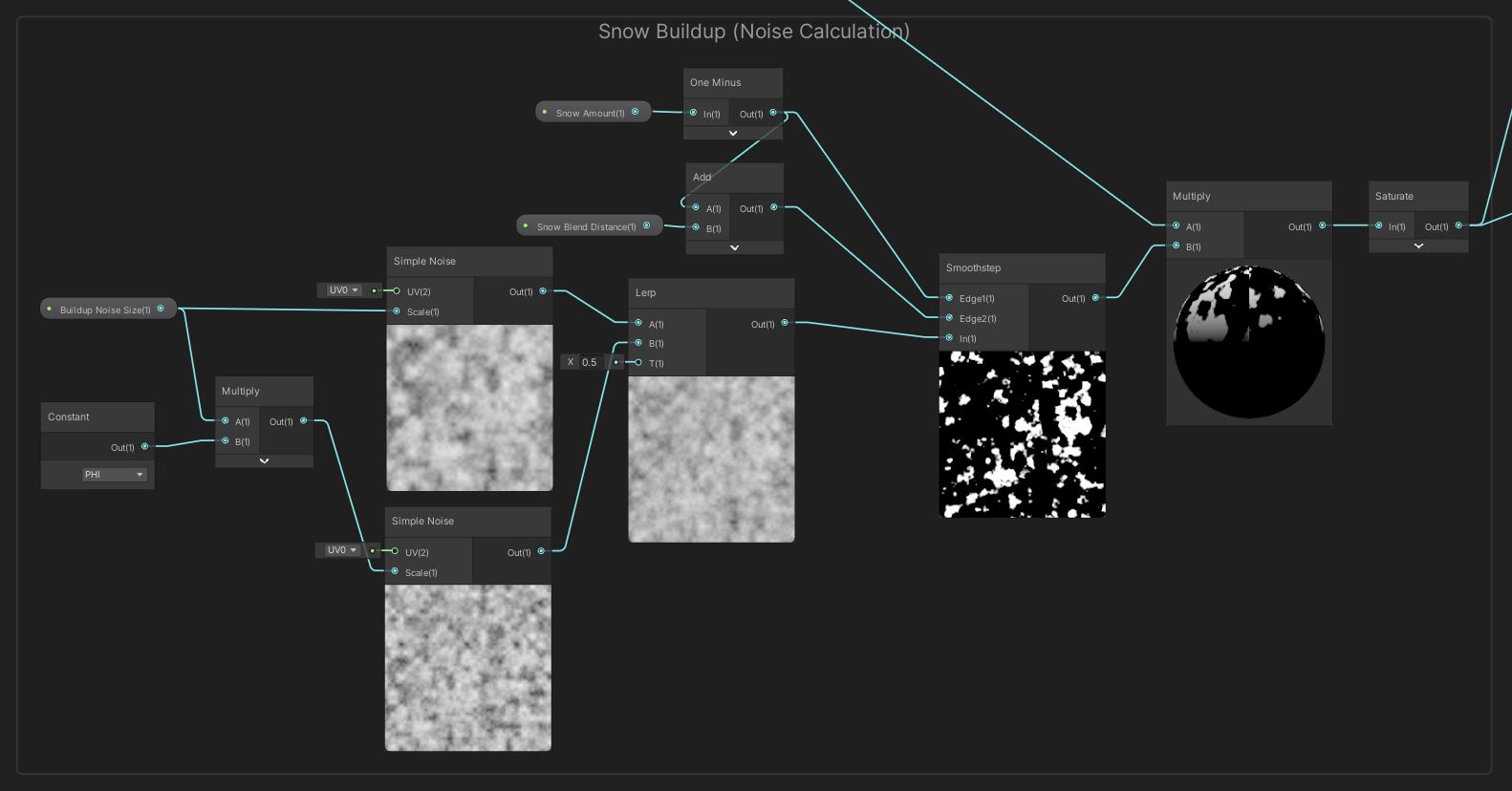 We just need to Smoothstep some noise, and we’re golden.
We just need to Smoothstep some noise, and we’re golden.
We’re starting to get much of the core calculation out of the way! We’re almost ready to deal with the Base Texture, but first I want to add texture variation to the snow. We will add a Snow Color property for fairly obvious reasons, plus two Floats called Snow Color Noise Size and Snow Color Noise Strength. These property names are a bit of a mouthful but I hope they’re descriptive enough!
 There’s snow end to these properties.
There’s snow end to these properties.
We’ll take the dot product from before then Multiply by Snow Color. Then we will add noise to this – Add yet another Simple Noise node and give it our thanks for carrying this entire shader, then use Snow Color Noise Size for its Scale. We will Remap the values output from this node. The In Min Max values – that means the minimum and maximum expected input values – are 0 and 1. We’ll keep the maximum output at 1, but One Minus Snow Color Noise Strength will become the minimum output. Finally, Multiply the Remap with the Snow Color Multiply node we just made.
 This adds a tiny bit of texture detail to the snow surface.
This adds a tiny bit of texture detail to the snow surface.
The next step requires no extra properties. Take the Base Texture and use a Sample Texture 2D node and a Tiling And Offset like usual, but keep the Default sampling type. Multiply that by Base Color, and that leaves us with what should be the base albedo colour. We’re going to blend between this and the snow colour, so pass this into the first input on a Lerp node and the noisy Snow Colour we just created into the second. For the T parameter, we need a measure of how snowy this pixel is supposed to be – which is exactly what we calculated before using the Smoothstep node! Take the output of that group and plug it in here. Then we can output directly into the Base Color on the master stack.
 At this stage, we should be able to see snow!
At this stage, we should be able to see snow!
This leaves just the smoothness map. Yet again, use a Sample Texture 2D and a Tiling And Offset node with the Base Smoothness Texture, and connect that to a Lerp node. This time, we don’t really have any fancy calculations for the smoothness of the snowy areas – I’ve just set it to 0. The T value is the Smoothstep snow buildup value, just like it was for the Base Color. Then output that straight into the Smoothness on the master stack and we’re done with the shader!
 And I finished the look with a snowy particle system - how cosy!
And I finished the look with a snowy particle system - how cosy!
Conclusion
Ideally I’d have loved to do something more interesting with this shader, such as physically thickening the snow as it builds up instead of just using texturing tricks, but unfortunately we can’t yet use geometry shaders in Shader Graph and I think that’s the easiest way of pulling something like that off. However, we were able to make a convincing and customisable snow effect - you would be able to animate this over time so that it looks like snow clumps are forming in realtime!
The next big shader video will be the winner of February’s Patreon-exclusive poll: a look at The Legend of Zelda: Breath of the Wild’s grass in the form of a geometry shader, which means we’ll be using shader code instead of Shader Graph. The grass in that game looks gorgeous and I’m really looking forward to making this effect!
Acknowledgements
Supporters
Support me on Patreon or buy me a coffee on Ko-fi for PDF versions of each article and to access certain articles early! Some tiers also get early access to my YouTube videos or even copies of my asset packs!
Special thanks to my Patreon backers for March 2021!
Gemma Louise Ilett
JP Pablo Ruiz
Jack Dixon Paul Froggatt Tuomas Männistö Sébastien Perouffe
Chris Sims FonzoUA Jesper Kuutti MR MD HARDING Moishi Rand Shaun Wall
Anna Voronova Christopher Pereira Harshad James Poole sadizeng Zachary Alstadt
And a shout-out to my top Ko-fi supporters!
Dan Violet Sagmiller Be-Rad Hung Hoang Arthur H Megan Taylor Takuya “Somebody”