Communication is key. In all aspects of life, problems can often be solved quicker through slick communication between people than raw individual brainpower alone. When making games, you’ll encounter problems which are best solved by maintaining strong separation between the components involved and providing a robust way to send data between them. In this article, we’ll look at messaging and event systems in Unity, discuss why they’re important, and develop smarter ways to send data between objects.
The Basics
My favourite programming book, hands-down, is Game Programming Patterns by Bob Nystrom, and it’s available for free online. When I started to program games in Unity, there’s a certain amount of organisational discipline enforced by Unity’s component structure, but I still ended up with monolith classes which invariably contained the word Manager or Controller somewhere in the name. This book details many strategies for splitting up classes and decoupling parts of the code from each other - one of those is called the Observer design pattern.
This pattern exists to replace direct function calls with a system where observers (a class which wishes to receive messages) subscribe to a subject (the class sending the messages). In this pattern, a subject doesn’t know any details about who is subscribing to it - it just maintains a list of some Observer type or similar. This is good because the subject can send the same message to any number of observers, and those observers can implement custom event-processing behaviour on their end. Without this pattern, the event-processing logic occurs on the subject’s end, which strongly couples together the subject and all its observers. We’ll go into more detail about this pattern later.
Unity SendMessage
Unity has a built-in method which iterates through all components on a GameObject and invokes all instances of a particular method. The SendMessage method takes the name of the function to invoke as a string parameter, alongside an optional parameter of type object to be used for sending arbitrary data with the message, and a third parameter to control how the messaging system behaves. Here’s a simple example.
public GameObject attackTarget;
private void Attack()
{
attackTarget.SendMessage("TakeDamage", 10.0f);
}
Whenever the Attack method is called, Unity will look at the components attached to the attackTarget GameObject, attempt to find a method called TakeDamage accepting a single float as a parameter on each object, and if one exists, invoke (i.e. call) it. The third parameter, which isn’t included here, is an enum called SendMessageOptions with two possible values - RequireReceiver and DontRequireReceiver. When RequireReceiver is used - the default behaviour - the receiving GameObject must have a component attached with a matching method, else an error is logged to the console.
There are two similar variations with the same parameters as SendMessage. Where SendMessage only invokes the method on the singular GameObject it is called on, SendMessageUpwards also send the message to its parent, and its parent’s parent, and so on; BroadcastMessage sends the message to the GameObject plus all its children recursively.
Why is SendMessage useful? Well, it’s easy to understand. You need a message sent somewhere? Just send it! From a “fire-and-forget” perspective, there’s little effort required on the part of the programmer because there’s no need to iterate through the list of components, or through parents and children, to send a whole heap of messages - just make sure the method names and parameters match and you’re good. If one extra data variable seems restrictive, then don’t fret - since it extends object you can send anything, including custom struct data wrappers.
private void Attack()
{
var thing = new Thing();
attackTarget.SendMessage("TakeDamage", thing);
}
struct Thing
{
public float stuff;
public Quaternion rotation;
}
However, it isn’t without drawbacks. SendMessage and its variants all need to search through a potentially huge list of components to find those that contain a matching method, introducing significant amounts of overhead. Worse still, because they use strings for method names, they use reflection to identify matching methods. In this context, reflection is the ability to interact with and modify the type system at runtime - but invoking methods through reflection is slower than calling a method in the normal way. That’s fine if you’re using reflection once or twice, but if you’re frequently using SendMessage then those small performance hits add up. Not only that, but because all of this is happening at runtime, there’s no compile-time error checking at all. That makes it easier for small mistakes like typos in the method name take ages to debug.
Another huge drawback comes courtesy of another feature of reflection: you can call private methods on other objects. In the following scenario, where one object contains this code:
public GameObject attackTarget;
private void Start()
{
attackTarget.SendMessage("SuperPrivateMethod");
}
and a second object contains this code:
private void SuperPrivateMethod()
{
Debug.Log("My bank details are: [redacted]");
}
then the private method on the second object will be called, and privacy is a thing of the past.
A key potential issue with the architecture that we’ve set up is that we’ve coupled together the subject (the GameObject sending the message) with the object it’s sending a message to. In some scenarios, this is fine. Picture two objects, where one has a trigger collider and contains a script intended to send a ‘hit’ message to the other. They might get away with the following methods:
// Sender
private void OnTriggerEnter(Collider other)
{
other.SendMessage("GetHit", SendMessageOptions.DontRequireReceiver);
}
// Receiver
public void GetHit()
{
Debug.Log("I'm hit!");
}
In this example, an observer pattern doesn’t make much sense - that would mean all objects capable of being hit need to subscribe to all objects that could hit them. The sender would still need to know which object it hit anyway, so that all other subscribers can ignore the message since they’re not being hit. However, an alternative scenario sees an object updating some UI element when it is hit, such as a health bar. Here, the health bar is just watching the health value of the first object and will spring into action when it changes, but the object shouldn’t need to know that. The object ought to broadcast some message to the wider world mentioning its health has changed without worrying who is listening. That’s where events come in.
C# Events
In Game Programming Patterns, the Observer chapter opens by mentioning that C# bakes the pattern right into the language through the event keyword. If you needed any indication that Observer is an important design pattern, that’s it. Due to some heavy terminology, C# events can be a bit tricky to get used to if you’ve never used them before, so we’ll start with basic examples and work our way up.
A subject - or publisher as the C# documentation calls it - declares an event. You declare them kind of like a variable - it looks something like this:
public event EventHandler HealthChangedEvent;
Let’s take this apart word by word. The public keyword is self-explanatory - you can also use other access modifiers like private or protected, which work as you’d expect here. If it’s private, for example, then other objects won’t be able to subscribe to this event. The event keyword comes next and, as expected, tells C# that this is an event which can be invoked. The next thing, which in this case is EventHandler, is a delegate method - it’s basically a stand-in that says “any subscribers must subscribe using a method with the same parameter list and return type as me”. It’s difficult to appreciate what’s happening here without seeing examples, so rest assured I’ll go into more detail later. Just remember that in the most basic case, you’ll probably write EventHandler here. The final word is the event’s name, which in our case is HealthChangedEvent. The EventHandler type is contained in the System namespace, so make sure you’re using it.
A publisher is responsible for invoking the event whenever it wants. In our scenario, we want to raise an event whenever a health variable changes. We do this using the Invoke method. For the example, pretend the publisher has some other method which calls OnGetHit at the appropriate time.
private int health = 100;
public event EventHandler HealthChangedEvent;
private void OnGetHit(int damage)
{
health -= damage;
HealthChangedEvent?.Invoke(this, EventArgs.Empty);
}
See the ?. operator? That’s the null-conditional member access operator, which is an unnecessarily long name for “if not null”; if nobody has subscribed to the event, this null check will fail and the event will not fire. The Invoke method takes the same parameters as the event delegate - in our case, this is EventHandler, which has an (object sender, EventArgs e) signature. Usually, the sender will be the publisher, so we can just use this, and EventArgs is a base type for additional data. For now, we’re including no extra data so we can use EventArgs.Empty.
That’s the publisher sorted out. What about the subscribers? Well, to start off, the subscribers need access to the publisher, at least temporarily. Usually, a publisher-subscriber relationship is one-to-many, so the publisher should be easy to access - we’ll pretend the subscribers already have access in our magical code black box, but in practice you could read up on the Service Locator design pattern (Game Programming Patterns comes to my rescue yet again). This is the inverse of the situation we had when using SendMessage, where the message-sender needed a reference to the message-receiver. To receive events, a subscribing object needs a method with the same signature (except the method name) as the delegate.
private float healthBarLevel = 100;
private void UpdateHealthBar(object sender, EventArgs e)
{
// Update health bar here!
}
The subscriber needs to subscribe to the publisher’s event. This is handled using the += operator, where the thing being “added” is the name of the method we just wrote. You can add several subscribers in this manner - those subscribers could be different instances of the same type as this one, or a mix of other types which have a method which matches the delegate, or you can even define a method on the publisher and subscribe it to its own event. Note that we’re still using a private method, but since this class is responsible for subscribing its own methods, it’s a far cry from the SendMessage approach which could raid another class through reflection. Assume we got the publisher reference by magic elsewhere:
private void Start()
{
publisher.HealthChangedEvent += UpdateHealthBar;
}
I love the semantics of using this operator to mean “add this method to the event subscriber list”. Similar semantics are used when unsubscribing from an event - use the -= operator.
private void OnDestroy()
{
publisher.HealthChangedEvent -= UpdateHealthBar;
}
Basic events are as easy as that! However, you probably noticed we didn’t send any useful data to the subscribers. Let’s look at two ways to send extra data - the “custom delegate” way and the “custom EventArgs” way.
Custom delegates
Typically, this isn’t the way you’ll pass custom data through events (or at least, it’s not the way recommended by the C# docs), but I think it’s worth discussing how delegates work in a bit more detail. The problem we faced was that a basic EventHandler and basic EventArgs were unable to contain custom data, and one solution is to use a custom delegate to replace EventHandler. Let’s discard EventArgs completely.
public delegate void HealthChangedEventHandler(int health);
public event HealthChangedEventHandler HealthChangedEvent;
private void OnGetHit(int damage)
{
health -= damage;
HealthChangedEvent?.Invoke(health);
}
We define new delegates with the delegate keyword. They are defined similarly to an abstract method; all you need to supply is the method signature - its name, return types and parameter list. In our case, I called it HealthChangedEventHandler so it’s clear what this is for, kept the void return type, and changed the EventArgs in the parameter list to an int called health. I also removed the sender variable because we weren’t using it. Then, we tweak the event definition to use the new HealthChangedEventHandler instead of EventHandler. Finally, we change the invocation from using EventArgs.Empty to using the health value directly.
On the receiving end, we must change the subscribing method’s parameter list to match the new delegate. Now that we have access to the health value, we can also do something with it in the method body.
private void UpdateHealthBar(int health)
{
healthBarLevel = health;
Debug.Log(health);
}
The C# documentation states that scenarios requiring a custom delegate are rare, but I hope this might clarify what a delegate is, and thereby solidify your understanding of what EventArgs is doing in the original example. It’s just a stand-in for a concrete method elsewhere in code. Now let’s look the other approach.
Custom EventArgs
To send custom data, we’ll need to create a new class which derives from EventArgs - you can put its definition in a separate file or below an existing class. This class holds the event data in the form of member variables; we’re not required to put anything else in here, but we’ll add a constructor.
public class HealthEventArgs : EventArgs
{
public int health;
public HealthEventArgs(int health)
{
this.health = health;
}
}
To use HealthEventArgs, we need to modify the event definition. So far, we’ve used the regular version of EventHandler, but in order to swap out EventArgs can use the generic version instead. I won’t go into too many details about what generics are, but if you’ve ever used a List<Something> then that’s generics in action - we use a type parameter to specify what the List will hold. In our case, we can use EventHandler<HealthEventArgs> and C# will know that the second parameter when we invoke the event needs to be of type HealthEventArgs instead of the regular EventArgs. We’ll also tweak the line where we fire the event - we’ll construct a new HealthEventArgs and use that instead of EventArgs.Empty.
public event EventHandler<HealthEventArgs> HealthChangedEvent;
private void OnGetHit(int damage)
{
health -= damage;
HealthChangedEvent?.Invoke(this, new HealthEventArgs(health));
}
We also need to modify the subscriber’s method again to use HealthEventArgs.
private void UpdateHealthBar(object sender, HealthEventArgs e)
{
healthBarLevel = e.health;
Debug.Log(e.health);
}
And that’s how to use custom EventArgs. We established in the SendMessage section that there are problems that don’t really fit the Observer pattern, but if you’ve found a problem where you can reasonably choose between normal method calls, SendMessage and C# events, then there are advantages of using C# events. Compared to SendMessage, there is no reflection so it’s much faster, and we can take advantage of compile-time type checking to avoid common errors like misspelling a method name. And compared to a traditional method call, we’ve removed the burden on the publisher to keep a list of all the objects it needs to send messages to; it makes a lot more sense for the subscribers to locate the publisher and register themselves as a listener. With events, a wide range of different classes can become subscribers, as long as they contain a matching method - with direct method calls, all ‘subscribers’ would have to be the same type, or otherwise inherit a common interface. In my opinion, events deal with this more elegantly. The drawback is that they take a bit longer to get used to, but hopefully this tutorial goes some way to alleviating that issue.
The other major drawback of C# events is that they exist solely within code, so they are not quite as friendly for non-programmers. Luckily, C# events are not the only mechanism for event invocation in Unity.
UnityEvents
One of the most powerful features of Unity is the ability to assign and modify things in the Inspector. When you create public variables on a script, by default they’ll appear in the Inspector so that they’re easy to change per instance. However, as we saw with C# events, there are some things that don’t translate from code to the Editor very well. That’s where UnityEvents come in. A UnityEvent is a simplified event callback mechanism which still allows you to subscribe and unsubscribe at runtime through code, but also can be exposed to the Inspector so that designers and other non-programmers can assign subscribers in-Editor.
The base UnityEvent takes no parameters, like our first C# event example. The architecture is the same too. The publisher declares a UnityEvent and is responsible for invoking it where appropriate. The class is contained in the UnityEngine.Events namespace, so make sure you’re using it.
public UnityEvent healthChangedEvent;
private void OnGetHit(int damage)
{
health -= damage;
healthChangedEvent.Invoke();
}
On the subscriber’s end, it’s not too different either. If we want to subscribe via code, we’ll change the lines where we subscribe and unsubscribe. Instead of using += and -= operators, we’ll use AddListener and RemoveListener methods respectively.
private void Awake()
{
publisher.healthChangedEvent.AddListener(UpdateHealthBar);
}
private void UpdateHealthBar()
{
// Update health bar here!
}
private void OnDestroy()
{
publisher.healthChangedEvent.RemoveListener(UpdateHealthBar);
}
So far, this is possibly a bit easier to understand than C# events because there are fewer cumbersome keywords to keep track of, but we haven’t gained much else apart from that - until we check the Inspector. We’re met with a window which lets us press the plus arrow to add a new object from the Hierarchy or the Project View, then add a public method - we’ll need to make UpdateHealthBar public, then we can add it to the list. Even if we remove the AddListener and RemoveListener calls above, it’s very easy to add this method as a listener.

You can add as many objects and methods as you’d like to this list, and they’ll all get called when the event fires. Now a programmer can set up an event framework like this, and if an extra event needs to be added or an existing one removed from the list at a later date, a designer or artist working away from the codebase can make the change themselves without needing to call upon a programmer to dive behind the scenes.
Custom event data
Of course, we’ve lost the ability to pass custom data through the event. To add this back, we can add up to four type parameters to UnityEvent to specify what kind of data we want to send.
public UnityEvent<int> healthChangedEvent;
private void OnGetHit(int damage)
{
health -= damage;
healthChangedEvent?.Invoke(health);
}
Then on the subscriber, we’ll add back the extra parameter.
private void UpdateHealthBar(int health)
{
healthBarLevel = health;
Debug.Log(health);
}
We can subscribe via code like before, but this isn’t quite what we want yet because the event has now disappeared from the Inspector. One of the slightly more annoying parts of this approach is that UnityEvent<int>, or indeed any UnityEvent<T>, is no longer serializable, so we’ll need one more step to make it show up in the Inspector again. Luckily, all we need to do is create a tiny class that derives the generic UnityEvent<int> and label it with [System.Serializable].
// Outside the publishing class definition.
[System.Serializable]
public class HealthChangedEvent : UnityEvent<int>
{
}
// Inside the publishing class.
public HealthChangedEvent healthChangedEvent;
The HealthChangedEvent type is essentially just a UnityEvent<int>, and by labelling it with the System.Serializable attribute, it should now appear in the Inspector again. This time, when selecting a method from the drop-down, there will be a section at the top with the heading “Dynamic int”, which will list the methods which match the parameter list (in our case, a single int). When one of those is selected, the method will receive the value passed into the Invoke method.
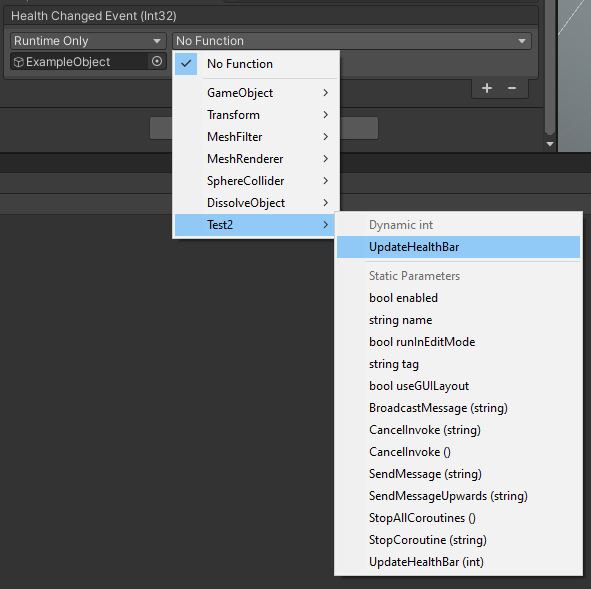
The other useful feature of UnityEvent is that we can also add methods which don’t match the parameter list - they will just fire normally without receiving the data passed into Invoke. You can add up to four parameters by using UnityEvent<int, string>, or UnityEvent<float, int, bool> and so on - just use the “extension class” trick above to make it pop up in the Inspector.
Conclusion
We’ve seen a range of messaging and event systems which can be used in Unity and scenarios where each one might be useful, as well as use cases where they fall down. The backbone of a smoothly running game - and, crucially, an easily maintainable one - is robust communication between the different components, and hopefully with this article you’ll be able to level up your game’s messaging architecture.
Acknowledgements
Supporters
Support me on Patreon or buy me a coffee on Ko-fi for PDF versions of each article and to access certain articles early! Some tiers also get early access to my YouTube videos or even copies of my asset packs!
Special thanks to my Patreon backers!
Gemma Louise Ilett
Jesper Kuutti
BVR Jack Dixon John Selig Pablo Ruiz
Chris Sims FonzoUA Jason Swearingen Moishi Rand Shaun Wall Udons
Anna Voronova Gabriella Pimenta James Poole Christopher Pereira Zachary Alstadt
And a shout-out to my top Ko-fi supporters!
Hung Hoang Takuya Mysterious Anonymous Person