In the last tutorial, we managed to render a realistic portal using stencil buffers. We skipped over a few things to talk about in future tutorials, but I asked one key question: what happens to all the stuff between the portal camera and the portal surface? Wouldn’t the stuff behind the portal get rendered unless we do something to exclude it? The answer is yes - and today we’re going to explore how to prevent the scene behind the out-portal being rendered onto the in-portal surface.
Check out my recreation of the portal effect in URP over on YouTube too!
Camera Clipping
Cameras don’t render the entire world. We use occlusion culling to ignore objects behind other objects, back-face culling to exclude object geometry facing away from the screen, and frustum culling to disregard objects outside the camera frustum. In order to cut out the bits of the scene between the camera and the portal, we’ll be dealing with frustum culling - or more specifically, the near clipping plane.
Let’s diagnose the problem. If we open up Scripts/BasicPortal/BasicPortalCamera.cs and look at the RenderCamera method, comment out lines 74 to 81 (inclusive) and then run the BasicPortals scene. The portals look totally wrong, don’t they?
We’re seeing the back of a wall behind the other portal. There’s a very easy fix to this - just set the near clipping distance of the portal to be the distance from the portal to the camera. Then, the wall will be culled and the image in the portal should be correct, right? Let’s add this line of code in place of the code we commented out.
portalCamera.nearClipPlane =
Vector3.Distance(portalCamera.transform.position, outTransform.position);
It’ll be easier to demonstrate the problem if we scale the portals by 2x. Now, when we run the scene, our two portals look like this:

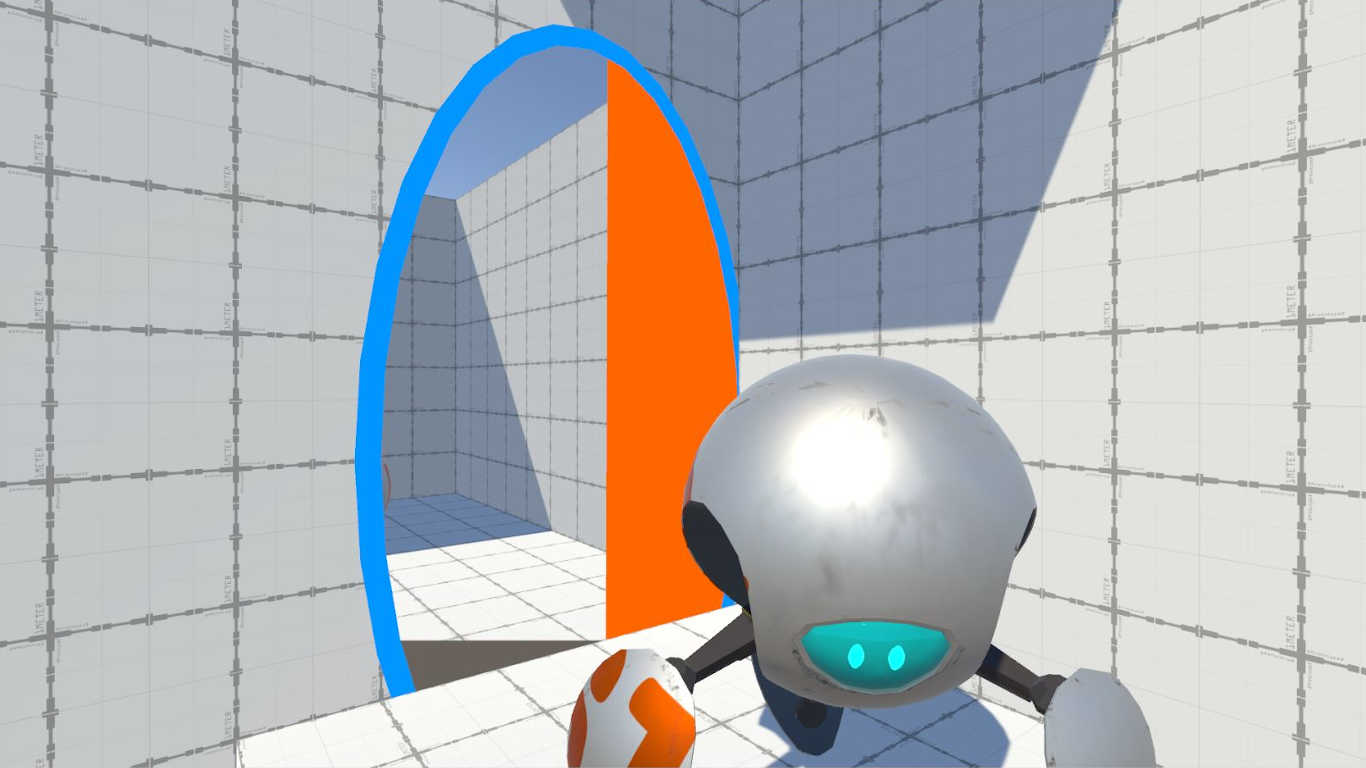
So, what gives? When we set the near clipping plane as we did, it’s perpendicular to the camera’s forward direction. The artefacts we’re seeing here where bits of the portal view are missing are parts of the portal surface that have been clipped, as they are behind the camera’s near clipping plane. The bright colours that are getting rendered inside the portal are the ones we defined in PortalMask (see Part 2) - those parts are meant to be behind the near clipping plane, but they’re being rendered erroneously. We need to angle the near plane slightly, so it rests over the portal surface’s plane - in most circumstances this won’t be perpendicular to the camera’s forward direction. This requires some complex maths.
Oblique Projection Matrix
What we’re aiming to calculate is called an oblique projection matrix. Usually the camera calculates a projection matrix behind the scenes to define its view frustum in its local space - the only difference here that makes it oblique is that the near and far clip planes won’t necessarily be parallel. We’ll take the existing projection matrix and use a built-in Unity function called CalculateObliqueMatrix to turn it into an oblique projection matrix with the same field of view and far clip plane, but a different near clip plane.
Let’s scrap the code we just added and uncomment the code that was there before. In order to define a new near clip plane for the camera, we’ll first need to calculate the position of the plane in world space. Unity makes this easy with its built-in Plane object, which accepts a normal vector and a position vector as parameters to its constructor to create a Plane passing through that position, with that normal vector.
Plane p = new Plane(-outTransform.forward, outTransform.position);
From here on out, though, we must define everything using the Vector4 type. Conveniently, a plane can also be defined using a normal vector and a distance - and we can get that data directly from the Plane object we just created.
Vector4 clipPlane = new Vector4(p.normal.x, p.normal.y, p.normal.z, p.distance);
Now we must convert this to the camera’s local space. Annoyingly, there are several methods defined by Unity to transform Vector3 from world to local space, but a total lack of easy ways to do this for Vector4. Instead, we’re going to take portalCamera’s world-to-camera matrix - the matrix that transforms from world space to portalCamera’s camera clip space during rendering - and calculate the inverse transpose of this matrix. By multiplying clipPlane by the inverse transpose, we will obtain the clipPlane in camera space - so I’ve named the variable clipPlaneCameraSpace. There’s a lot of linear algebra in this section but I hope that makes sense!
Vector4 clipPlaneCameraSpace =
Matrix4x4.Transpose(Matrix4x4.Inverse(portalCamera.worldToCameraMatrix)) * clipPlane;
Now we can use the CalculateObliqueMatrix method I mentioned by passing in the new clip plane. It’s defined on the Camera type. Since the portalCamera and mainCamera should have the same far clip plane and field of view, we’re going to use this method on mainCamera in order to use mainCamera’s projection matrix instead of portalCamera’s (which could result in errors due to portalCamera already having an oblique projection matrix from the previous frame). The final step is to replace the projectionMatrix of portalCamera with the new oblique matrix.
var newMatrix = mainCamera.CalculateObliqueMatrix(clipPlaneCameraSpace);
portalCamera.projectionMatrix = newMatrix;
If we run the scene now, there ought to be no rendering oddities!
Conclusion
Rendering portals properly comes with tons of edge cases you might not have thought of. In order to clip the correct details, we must make use of an oblique projection matrix, which involves modifying the near clip plane so that it intersects the portal plane. It goes to show how much work just 5 lines or so of code can accomplish!
In the next tutorial, we’ll deal with travelling through portals. How do we warp an object across portals while faithfully conserving momentum?
Acknowledgements
Assets
This tutorial series uses the following asset packs from various sources:
| “Skybox Volume 2 (Nebula)” | Hedgehog Team |
| “Robot Sphere” | Razgrizzz Demon |
| “Low Poly Hand Painted Dungeon Arch” | BitGem |
Supporters
Support me on Patreon or buy me a coffee on Ko-fi for PDF versions of each article and to access certain articles early!
Special thanks to my Patreon backers:
- Gemma Louise Ilett
- Jack Dixon
- Christopher Pereira
And a shout-out to my top Ko-fi supporters:
- Hung Hoang