Minecraft is still one of the biggest games in the world after about a decade, and one of my favourite visual effects from the game is the shine applied to enchanted gear. In this Bytesize Gamedev, we’ll translate it to Shader Graph.
Bytesize Gamedev is a series of shorter game development tutorials.
Hang out with me and other shader enthusiasts over on Discord and share what you’re working on! And check out this tutorial over on YouTube:
Minecraft Enchantment
When you enchant items in Minecraft, it gains a purple glowing effect on top of whatever magical augmentations you chose. We can simulate the glow using a scrolling texture, and I got the best results by sliding two textures over the model in different directions. Today, we’ll apply the effect to a Minecraft pickaxe using Shader Graph - let’s jump into it.
We’ll start with a Sub Graph. Since we’re sampling the texture twice, we can bundle everything to do with the enchantment shine sampling into a Sub Graph so that our main graph is neater. Go to Create -> Shader -> Sub Graph, and name it EnchantmentShine. This Sub Graph will output a single Color called OutColor, which you can modify in the Output Node’s settings.
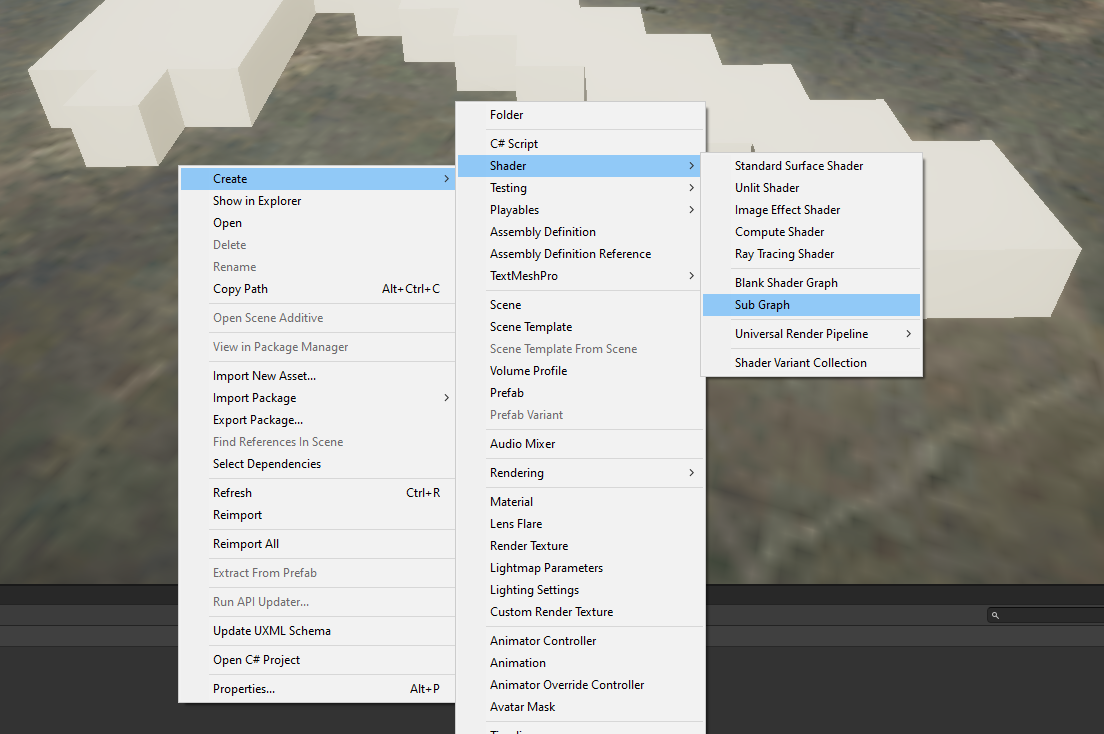 Your graph can have little a graph, as a treat.
Your graph can have little a graph, as a treat.
For the Sub Graph, we’ll add a couple of properties: a Vector2 called Scroll Speed and a Texture 2D called Enchantment Texture. You can name them whatever you want, as long as it’s descriptive.
 You can multi-select properties to see them all in Node Settings.
You can multi-select properties to see them all in Node Settings.
Then we can sample Enchantment Texture with a Sample Texture 2D node. I multiply the RGBA and Alpha outputs since we will be using this color additively, then output it to the Output Node.
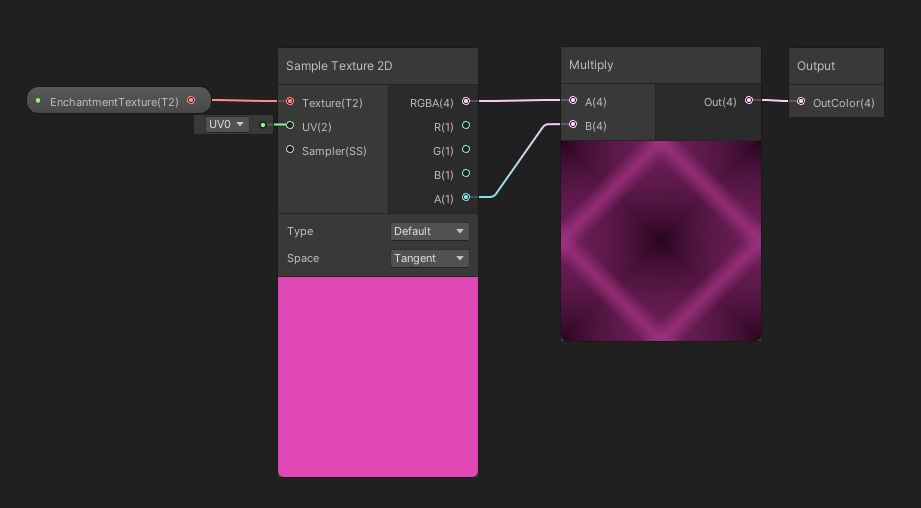 These nodes are very enchanting.
These nodes are very enchanting.
To use the Scroll Speed, I’ll take a Tiling And Offset node and output it to the Sample Texture 2D’s UV input - this is often the easiest way to modify UVs. Since the enchantment shine appears diagonally on objects in Minecraft, we’ll stick a Rotate node in here to use as the base UVs for the Tiling And Offset. A Rotation of about 15 degrees with a Center of (0.5, 0.5) works well. For the Offset, I will use Scroll Speed multiplied by Time.
 They see me scrollin’.
They see me scrollin’.
Now we’ll handle the main graph, which will be Lit/PBR, depending on your Unity version. Go to Create -> Shader -> Universal Render Pipeline -> Lit Shader Graph and name it Enchantment.
 This might be different on older versions - look out for PBR Graph if Lit isn’t available.
This might be different on older versions - look out for PBR Graph if Lit isn’t available.
The first property here will be Main Texture, and I’ll assign the pickaxe texture by default. Then we’ll add an Enchantment Texture, the same as the Sub Graph, and assign the glow texture by default.
 We won’t need Scroll Speed like the Sub Graph, because we’ll be assigning values inside the main graph.
We won’t need Scroll Speed like the Sub Graph, because we’ll be assigning values inside the main graph.
We’ll sample the Main Texture, then add two EnchantmentShine nodes - that’s the Sub Graph we made - using the Enchantment Texture. Give them Scroll Speed values of (-0.3, 0.6) and (-0.5, 1.3) - you can tweak these if you want. Multiply the second one by 0.25 because we want it to be fainter than the other, then add both together and add the result to the Main Texture sample.
 Using two offsets is usually a good approach for more variation.
Using two offsets is usually a good approach for more variation.
Now we can start outputting things. The result of the final Add node will be used as the Base Color. Through experimentation, I found that it’s best to then use the previous Add node for both Emission and Metallic, which gives the pickaxe a lovely glow.
 You can tweak these if you want - this looked best to me.
You can tweak these if you want - this looked best to me.
Thanks for reading Bytesize Gamedev, your one-stop shop for shorter game development tips, tricks and tutorials!
Acknowledgements
Supporters
Support me on Patreon or buy me a coffee on Ko-fi for PDF versions of each article and to access certain articles early! Some tiers also get early access to my YouTube videos or even copies of my asset packs!
Special thanks to my Patreon backers for July 2021!
Gemma Louise Ilett
JP
Jack Dixon Paul Froggatt Pisit Praiwattana Sébastien Perouffe
Chris Sims FonzoUA Josh Swanson Moishi Rand Shaun Wall
Agnese Anna Voronova Christopher Pereira Harshad James Poole Lee Miller Ming Lei Zachary Alstadt